Git Cheatsheet
Looking for a quick assist on a git issue?
- Just give me a quick rundown
- What’s going on with my project?
- I’ve created/added a new file, now what?
- I’ve made changes in more than one file and want to stage them.
- The console says I have “changes to be committed.”
- My changes aren’t showing up on GitHub!!
Just give me a quick rundown
git statusto get details about your work, including your current branch name and details about any changes you’ve madegit add example.htmlstages the changes from a single file (replaceexample.htmlwith the actual filename)git commit -m "Your message here"will commit all the staged changes with the message you add between the double quotes (replacing “Your message here”)git pushwill send all the changes you’ve committed to to your GitHub repo 🎉
What’s going on with my project?
git status
This provides an output of information, including your current branch name and details about any changes you’ve made.
I’ve created/added a new file, now what?
git add example.html
🙈 Remember to replace example.html with your actual filename
This stages the changes from a single file.
This is only one step in the git workflow, you still need to make a commit and push for your changes to show up on GitHub.
I’ve made changes in more than one file and want to stage them.
git add .
This stages the changes from all your modified files.
⚠️ You should not use this without first running git status to fully understand which files git thinks have been modified. ⚠️
This is only one step in the git workflow, you still need to make a commit and push for your changes to show up on GitHub.
The console says I have “changes to be committed.”
git commit -m "Your message here"
🙈 Remember to replace Your message here with your actual commit message
This will make a commit of all the staged changes with the message you add between the double quotes.
My changes aren’t showing up on GitHub!!
First, if you are working on a branch other than your master branch, remember that GitHub defaults to the master branch.
You must use the branch name dropdown on your repo homepage to view the code and commits from the branch you are currently working on.
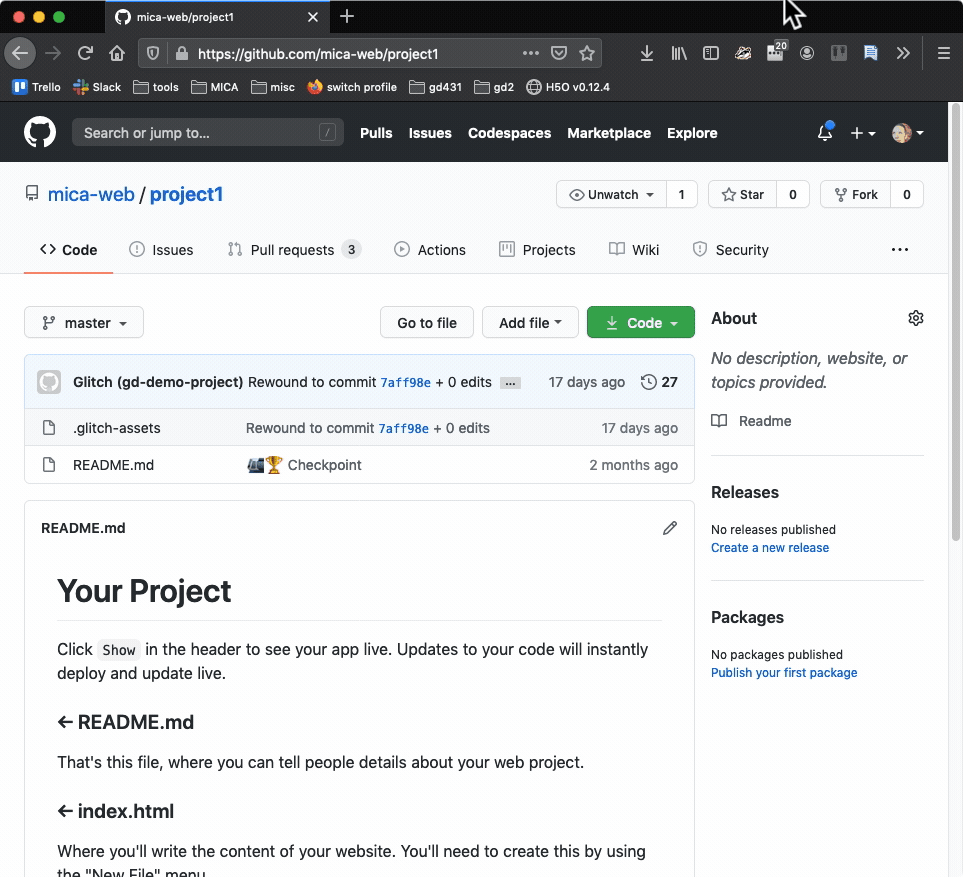
If that doesn’t show you what you expect to see, next open up VS Code and the Glitch Console and run our familiar friend: git status
👉🏻 Does it say your branch is ahead by any number of commits? If so: git push will send all the changes you’ve committed to to your GitHub repo.
If you’ve attempted both of these things and you’re still not seeing the same thing in Glitch and GitHub, send me a DM via Slack, and we’ll figure it out!